RemoteLock & Guesty for Hosts: Integrate in 4 Easy Steps
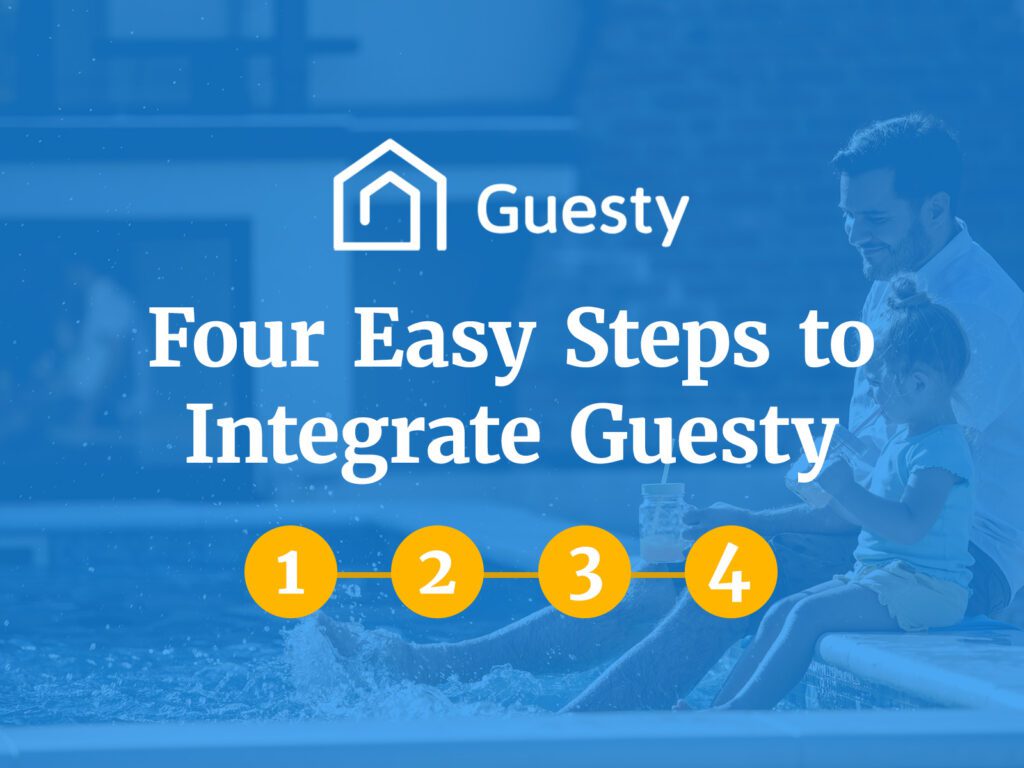
Summer’s hot vacation rental market shows no signs of cooling off in the coming holiday season. In fact, a report from Guesty, a property management software provider, shows November and December 2021 reservation volume in the US is 377% higher than November and December 2020, and already 91% higher than pre-COVID November and December 2019.
Property managers looking to guarantee as much comfort and joy as possible for their guests know efficiency is the name of the game. Everyday tasks like cleaning, guest messaging, and access can quickly add up and even overwhelm you and your staff if not managed well. Automation ensures all those mundane, yet important, details are taken care of, leaving you and your elves more time to shine with merry and bright guest experiences.
If you’re using Guesty for hosts, you’re blissfully familiar with how this software automates guest messaging and responses, pricing, and more. Now, let’s make sure you’ve turned on your RemoteLock-Guesty for hosts integration for the ultimate automation–delivering self-expiring access codes to guests. The following high-level steps walk you through the process. For further details, see our support article.
Step 1: Generate Client ID & Client Key Within Guesty
To integrate your connected locks with Guesty, you’ll need to first generate a Client ID and Client Key on the Guesty system, and then enter those credentials into your RemoteLock online portal. To generate your Guesty API Key, log into Guesty.
- Navigate and click on “Marketplace” under “Integrations” on the main navigation.
- Find and click on the RemoteLock tile. It is listed under “Home Automation.”
- Once on the RemoteLock page within Guesty, click the “Connect” button.
- A box should appear with an “API Key” which may look like asterisks and some text. Click on that API Key, and it should be copied to your clipboard.
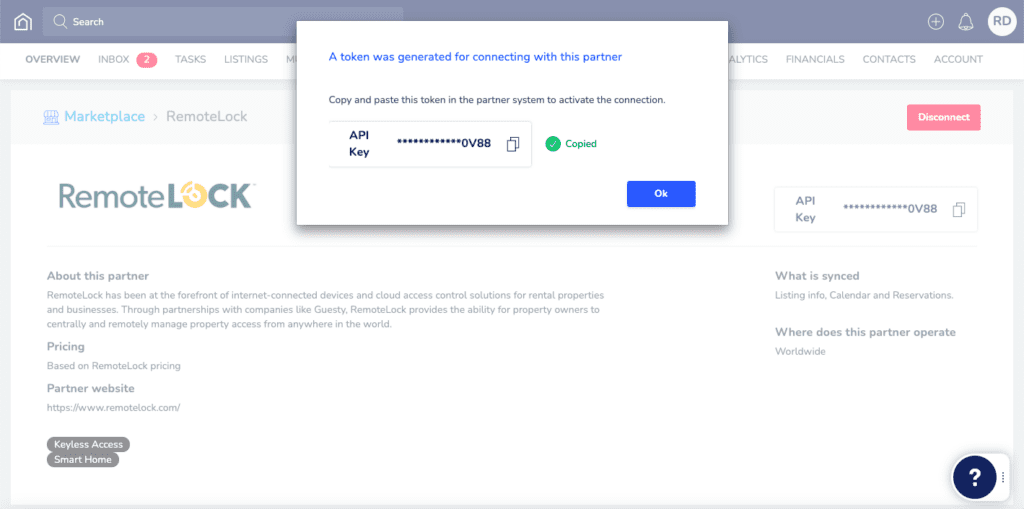
Step 2
After you’re redirected back to the RemoteLock portal, you’ll paste this key into the Guesty Integration tile in the RemoteLock portal and click “Connect.”
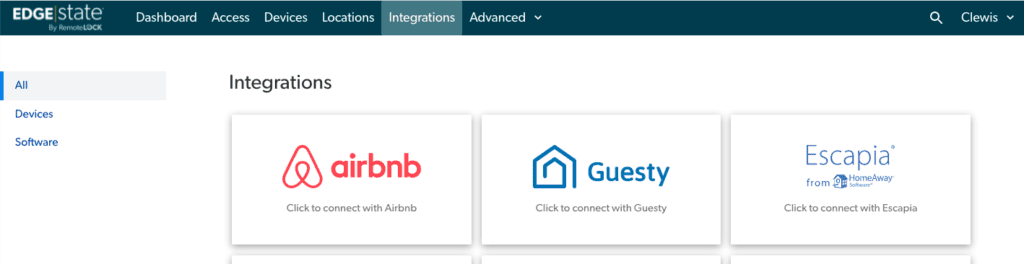
Step 3
To automatically generate guest access PIN codes, the RemoteLock system needs to know which door locks are installed at each rental property. When viewing the rental property listings for an integration, begin by clicking the gear icon to the right of the property listing.
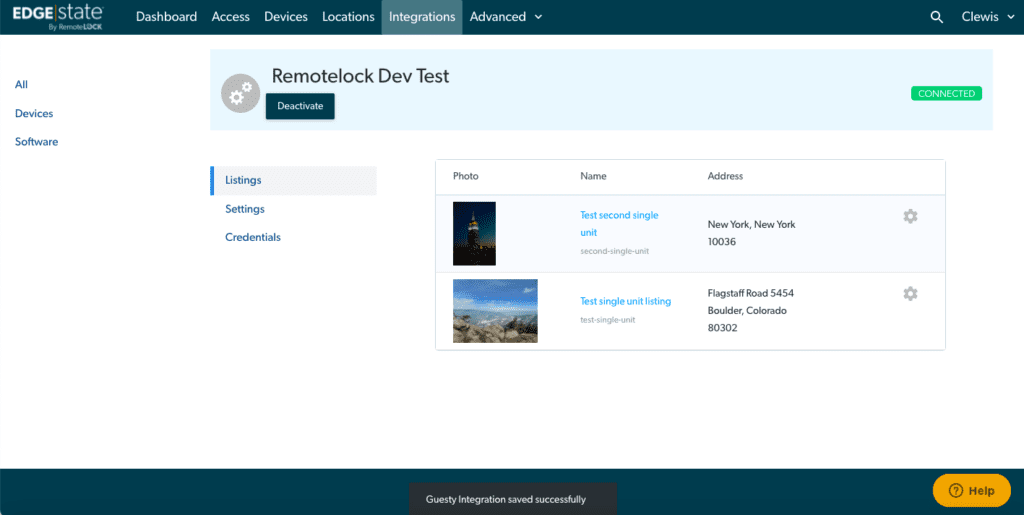
Step 4
Select the Add Door button, and a list of door locks within your RemoteLock account is displayed. Choose the lock that is installed at this property and then click “Add.”
Once door locks are associated with your rental property listings and the integration is shown as “Connected,” the integration is active. Guest access should then be automatically generated for new reservations.
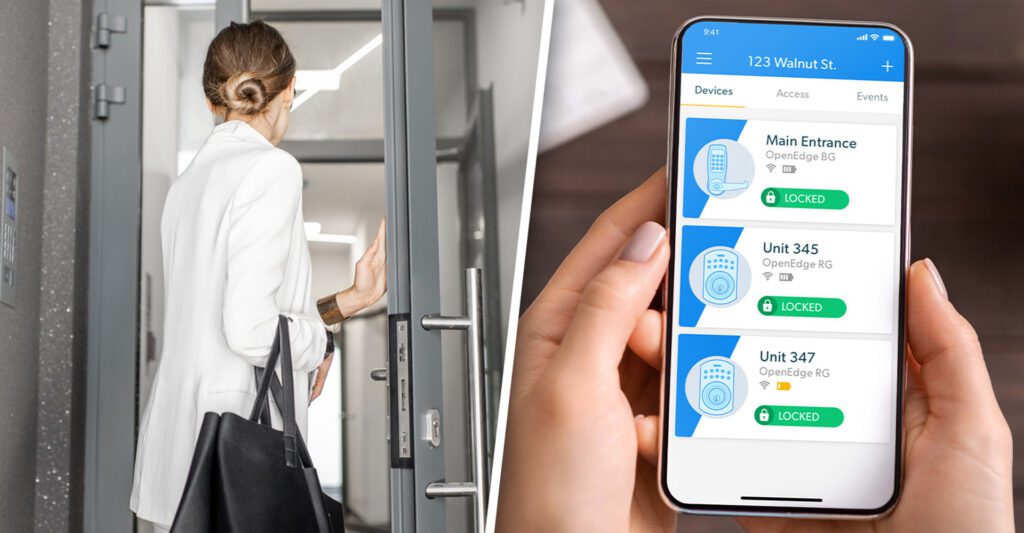
Our support article provides further details, including customizing how guests receive their access codes. But the easy steps above will set you on your way to integrating RemoteLock with Guesty, and streamlining guest check-ins across your rental properties.
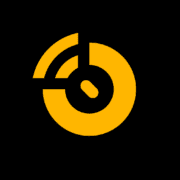
RemoteLock
Automated Access Control and More
RemoteLock has been automating access control and improving on-site property operations efficiencies across multiple industries, including vacation rental and multifamily, for more than ten years. As a leading access-centered property operations software platform provider with more than 10,000 customers in 75+ countries, RemoteLock helps property managers enable, control, and automate access and climate control across their portfolio. RemoteLock’s platform saves property managers time and money through the elimination of tasks for onsite staff and helps scale businesses with greater confidence. It is differentiated by its dozens of integrations with applicable hardware and business software systems for an easy-to-use, turn-key solution.
